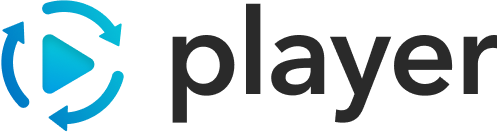Assets & Views
Assets
Section titled “Assets”An asset is a generic term given to a semantic bit of information that we wish to convey to the user. Assets are the primitive elements that make up the content Player presents as user experiences. Though there are many different types of assets, they all follow the same basic principles:
- assets are uniquely identified within their view
- assets are semantically meaningful in and of themselves, not relying on any other asset to have meaning
In some cases assets will contain other assets, however the contained assets can also stand on their own. If a complex asset requires information that is specific to itself, then that information is expressed as an object, not an asset.
Each asset must have 2 properties: an id and type:
id- Unique ID for the asset. It must be unique per view.type- A descriptive name for the asset type. This is used for handling rendering and transforms.
Nested assets are represented as objects containing an asset property. For example:
import { Asset } from '@player-tools/dsl';
<Asset id="parent" type="parent"> <Asset.Label> <Asset id="child-asset" type="child"> </Asset.Label></Asset>{ "id": "parent", "type": "parent", "label": { "asset": { "id": "child-asset", "type": "child" } }}The label of the parent contains a nested asset reference. These are slots that can usually contain any asset type.
Views are assets that exist at the top level of the tree. They typically include the navigation actions, a title, or other top-level information.
The id of the views are used in the navigation section to reference a specific view from the list.
Cross-field validation
Section titled “Cross-field validation”The other special property of a view vs. an asset is the addition of a validation property on the view. These contain validation objects that are used for validations crossing multiple fields, and are ran on user navigation rather than data change.
Example:
import { View, expression as e, binding as b } from '@player-tools/dsl';
<View type="view" validation=[ { type: 'expression', ref: b`foo.data.thing1`, message: "Both need to equal 100", exp: `${b`foo.data.thing`} + ${b`foo.data.thing2`} == 100`, } ]/>{ ... "views": [ { "id": "view-1", "validation": [ { "type": "expression", "ref": "foo.data.thing1", "message": "Both need to equal 100", "exp": "{{foo.data.thing1}} + {{foo.data.thing2}} == 100", } ] } ]}They follow the same guidelines for normal validation references, with the addition of a ref property that points to the binding that this validation is tied to.
Applicability
Section titled “Applicability”Assets (but not Views) may contain an applicability property. This is an expression that may conditionally show or hide an asset (and all of it’s children) from the view tree. Applicability is dynamically calculated and will automatically update as data changes on the page.
Switches
Section titled “Switches”Switches are ways of dynamically changing the structure of the view based on data. There are 2 types of switches: static and dynamic, but their structures are identical. switches can appear anywhere you’d find a normal asset, and (similar to templates) are removed from the view before it reaches the UI layer.
The switch is simply a list of objects with case and asset properties:
asset- The asset that will replace the switch if the case is truecase- An expression to evaluate.
The switch will run through each case statement until the first case expression evaluates to true. For the default case, simple use a value of true at the end of the array.
Static v Dynamic Switches
Section titled “Static v Dynamic Switches”The only difference between a static and dynamic switch is the timing update behavior after the first rendering of a view.
A staticSwitch calculates the applicable case when a view first renders. It will not re-calculate any of the case statements as data in the view is updated. If you transition away from view-node, and revisit it later-on in the flow, the switch will re-compute the appropriate case statement.
A dynamicSwitch will always update the applicable case statement whenever data changes. If data is changed while a view is still showing, the switch will be updated to reflect the new case.
Example
Section titled “Example”Anywhere you can place an asset node, a dynamicSwitch or staticSwitch can be placed instead.
import { Switch, Asset, expression as e, binding as b } from '@player-tools/dsl';
<Switch> <Switch.Case exp={e`${b`name.first`} == 'John'`}> <Asset id="name" type="text" value="Yay" /> </Switch.Case> <Switch.Case exp={e`${b`name.first`} == 'Jane'`}> <Asset id="name" type="text" value="Nay" /> </Switch.Case> <Switch.Case> <Asset id="name" type="text" value="🤷" /> </Switch.Case><Switch>{ "staticSwitch": [ { "case": "{{name.first}} == 'John'", "asset": { "id": "name", "type": "text", "value": "Yay" } }, { "case": "{{name.first}} == 'Jane'", "asset": { "id": "name", "type": "text", "value": "Nay" } }, { "case": true, "asset": { "id": "name", "type": "text", "value": "🤷" } } ]}Templates
Section titled “Templates”Templates provide a way to dynamically create a list of assets, or any object, based on data from the model. All of the templating semantics are removed by the time it reaches an asset’s transform or UI layer.
Within any asset, specify a template property as an array of:
data- A binding that points to an array in the modeloutput- A property to put the mapped objectsvalue- The template to use for each object/item in the data array.dynamic- (optional, false by default) A boolean that specifies whether template should be recomputed when data changes
Within a template, the _index_ string can be used to substitute the array-index of the item being mapped.
Example
Section titled “Example”Authored
{ "asset": { "id": "top-level", "type": "collection", "template": [ { "data": "list.of.names", "output": "values", "value": { "asset": { "id": "value-_index_", "type": "text", "value": "{{list.of.names._index_}}" } } } ] }}Output
{ "asset": { "id": "top-level", "type": "collection", "values": [ { "asset": { "id": "value-0", "type": "text", "value": "Adam" } }, { "asset": { "id": "value-1", "type": "text", "value": "Not Adam" } } ] }}Template ordering
Section titled “Template ordering”When writing template content, JSX included in DSL preserves the order of templates in respect to non-template data, however the JSON specification itself doesn’t guarantee preserving the key ordering.
Because of this, templates support a placement property that specifies whether the template should expand before or after pre-existing content.
placement?: "prepend" | "append"
Placement is supported on multiple templates, and will expand accordingly in relation to other templates and non-template data.
The expansion logic will respect the following order:
- prepend
- existing data
- append
In the case that placement isn’t included, there is fallback logic that will use the lexical order that the keys are in.
Example
The following content has two collections that expands the template data based on if it appears before or after static data, and applies the corresponding placement value in the compiled JSON.
<Collection> <Collection.Label>This collection will display the template data first</Collection.Label> <Collection.Values> <Template data={b`foo`}> <Text>Dynamic Item _index_</Text> </Template> <Text>Static Item</Text> </Collection.Values></Collection>
<Collection> <Collection.Label>This collection will display the template data last</Collection.Label> <Collection.Values> <Text>Static Item</Text> <Template data={b`foo`}> <Text>Dynamic Item _index_</Text> </Template> </Collection.Values></Collection>Note that since JSON order isn’t guaranteed, the compiled JSON could still have order differences (with the correct placement logic) but the final rendered output will respect the placement logic.
Multiple templates
Section titled “Multiple templates”There are a few ways to leverage multiple templates within a single asset. Templates can be nested or multiple used on a single node. These can also be combined to build out complicated nested expansion.
Nested Templates
Section titled “Nested Templates”Templates can contain other templates. When referencing a nested template, append the template depth to the _index_ string to reference the correct data-item.
For example, if 1 template contains another, use _index_ to reference the outer-loop, and _index1_ to reference the inner loop. Furthermore, if templates are nested three levels deep, the first level loop will still be referenced by _index_, the second level will be referenced by _index1_ and the bottom most loop will be referenced by _index2_.
Multiple Templates - Single Output
Section titled “Multiple Templates - Single Output”Templates will, by default, create an array, if needed, for the output property of each template. If that array already exits (either by manually writing it in the JSON, or from a previous template run), each item will be appended to the end of the existing array.
This can be leveraged by combining multiple template directives that use the same output property, or by having an output use an existing array:
Example
Both templates in the example below output to the values array on the parent object. Since no values array exists, the first template will create said array, and the second will append to that.
{ "asset": { "id": "top-level", "type": "collection", "template": [ { "data": "list.of.names", "output": "values", "value": { "asset": { "id": "name-_index_", "type": "text", "value": "{{list.of.names._index_}}" } } }, { "data": "list.of.other-names", "output": "values", "value": { "asset": { "id": "other-name-_index_", "type": "text", "value": "{{list.of.names._index_}}" } } } ] }}Example
The template below will append its values to the pre-existing values array.
{ "asset": { "id": "top-level", "type": "collection", "values": [ { "asset": { "id": "existing-name", "type": "text", "value": "Something hard-coded" } } ], "template": [ { "data": "list.of.names", "output": "values", "value": { "asset": { "id": "name-_index_", "type": "text", "value": "{{list.of.names._index_}}" } } } ] }}Dynamic and Static Templates
Section titled “Dynamic and Static Templates”Like switches, the only difference between a static and dynamic template is the timing update behavior after the first rendering of a view. If not defined, the value of dynamic is default to false.
If dynamic is false, the template will be parsed when a view first renders. The template will not be parsed again as data in the view is updated.
If dynamic is true, template will be always updated whenever data changes. If data is changed while a view is still showing, the template will be updated to reflect the new data.
Example
{ "asset": { "id": "top-level", "type": "collection", "template": [ { "dynamic": true, "data": "list.of.names", "output": "values", "value": { "asset": { "id": "value-_index_", "type": "text", "value": "{{list.of.names._index_}}" } } } ] }}model.set([["list.of.names", ["Jain"]]]);model.set([["list.of.names", ["Jain", "Erica"]]]);Output
{ "asset": { "id": "top-level", "type": "collection", "values": [ { "asset": { "id": "value-0", "type": "text", "value": "Jain" } }, { "asset": { "id": "value-1", "type": "text", "value": "Erica" } } ] }}