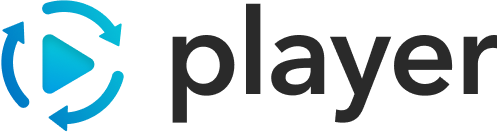Using XLR
Part 1 - Creating XLRs
Section titled “Part 1 - Creating XLRs”XLR creation is done through the Player CLI which can be added to your project like so:
npm i @player-tools/cliyarn add @player-tools/clipnpm add @player-tools/cliExporting Base Type Definitions
Section titled “Exporting Base Type Definitions”If you want to compile all exported interfaces/types to XLRs run the following command as part of your build
player xlr compile -m types <other options>Exporting Plugin Capabilities
Section titled “Exporting Plugin Capabilities”If you are writing a Player Plugin, you’ll first need to have your plugin extend the ExtendedPlayerPlugin interface and fill in the generics with an array of the interfaces/types for each Capability. For example, you can see how its done below in the core reference assets plugin
export class ReferenceAssetsPlugin implements PlayerPlugin, ExtendedPlayerPlugin< [InputAsset, TextAsset, ActionAsset, InfoAsset, CollectionAsset] >Then run the following command as part of your build
player xlr compile -m plugin <other options>Part 2 - Using XLRs
Section titled “Part 2 - Using XLRs”SDK: Initialization
Section titled “SDK: Initialization”To start using the XLR SDK you’ll need to install the SDK package
npm i @player-tools/xlr-sdkyarn add @player-tools/xlr-sdkpnpm add @player-tools/xlr-sdkNext, import the SDK
import { XLRSDK } from "@player-tools/xlr-sdk"If you want to implement a custom object store, also import the XLRRegistry interface and have your custom registry implement it.
Lastly, just initialize an instance of it.
import { XLRSDK } from "@player-tools/xlr-sdk"
const sdk = new XLRSDK();or if you want to use your custom registry, just pass it in to the initializer.
import { XLRSDK } from "@player-tools/xlr-sdk"import { customRegistry } from "./customRegistry"
const sdk = new XLRSDK(customRegistry);SDK: Loading Types
Section titled “SDK: Loading Types”If you want to load XLR types from disk, you can use the loadDefinitionsFromDisk function and pass it the path to parent folder of the xlr directory.
const sdk = new XLRSDK();sdk.loadDefinitionsFromDisk('./common/static_xlrs/core');If you want to load XLR types from a module, you can use the loadDefinitionsFromModule function and pass it the module to load from.
const sdk = new XLRSDK();sdk.loadDefinitionsFromModule(require("@player-ui/reference-assets-plugin").path);- If you want to filter any of the types that are being loaded, you can supply a
Filtersobject as the second arguments - If you want to apply any transform functions to the modules that you load, you can supply a list of
TransformFunctionas the third argument
SDK: Usage
Section titled “SDK: Usage”After the types are loaded into the SDK there are a couple ways to interact with them.
Type Recall
Section titled “Type Recall”To get a type back you can use the getType function and pass the name of the type you want to retrieve. You can also use the hasType function to check to see if the type exists before you try and access it.
const sdk = new XLRSDK();if(sdk.hasType("InputAsset")){ return sdk.getType("InputAsset")} else { throw new Error("Oh no!")}Type Validation
Section titled “Type Validation”To validate if some JSON content matches the expected type, you can use the validateType function. You will need to supply a Node from the jsonc-parser library.
import { parseTree } from 'jsonc-parser';import { XLRSDK } from '@player-tools/xlr-sdk'
const sdk = new XLRSDK();
///... Loading XLRs
const mockAsset = parseTree(` { "id": 1, "type": "input", "binding": "some.data", "label": { "asset": { "value": "{{input.label}}" } } `);
return sdk.validate('InputAsset', mockAsset)